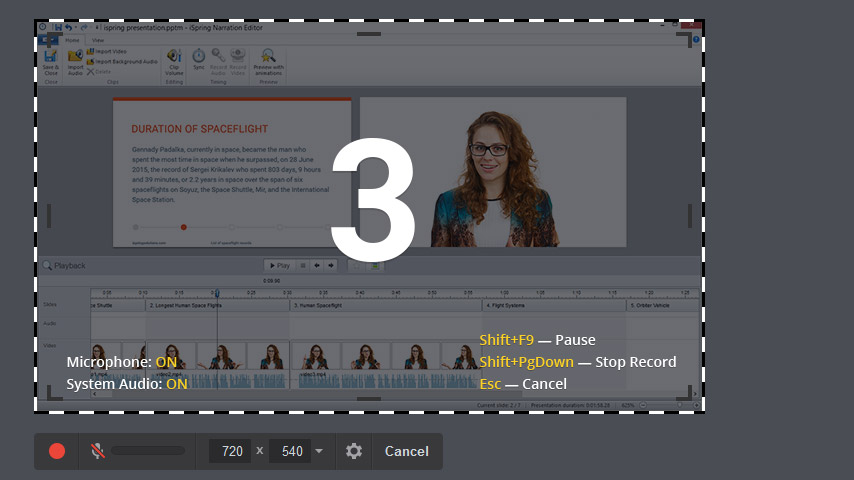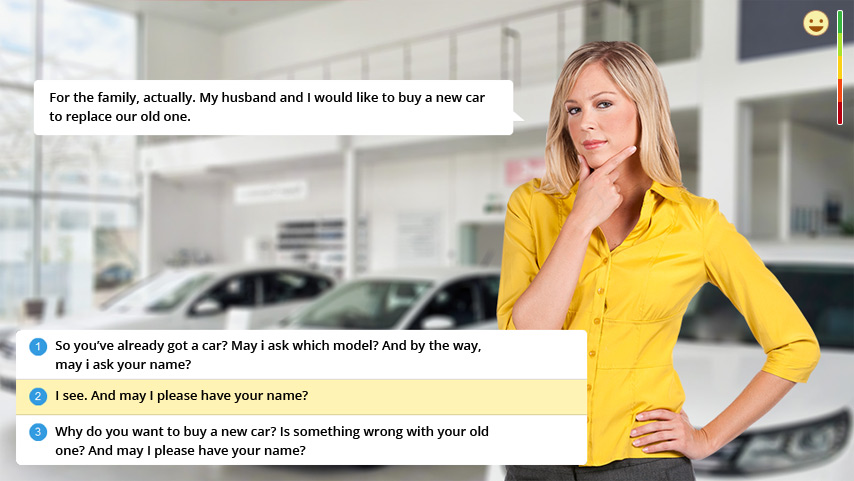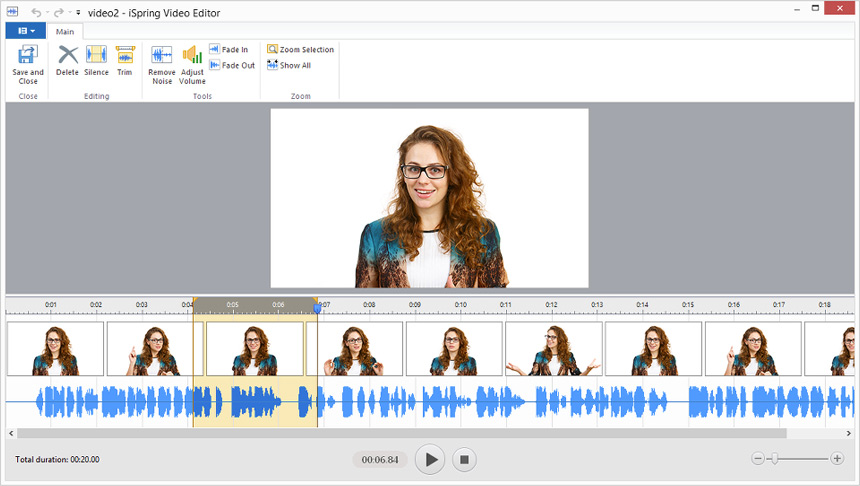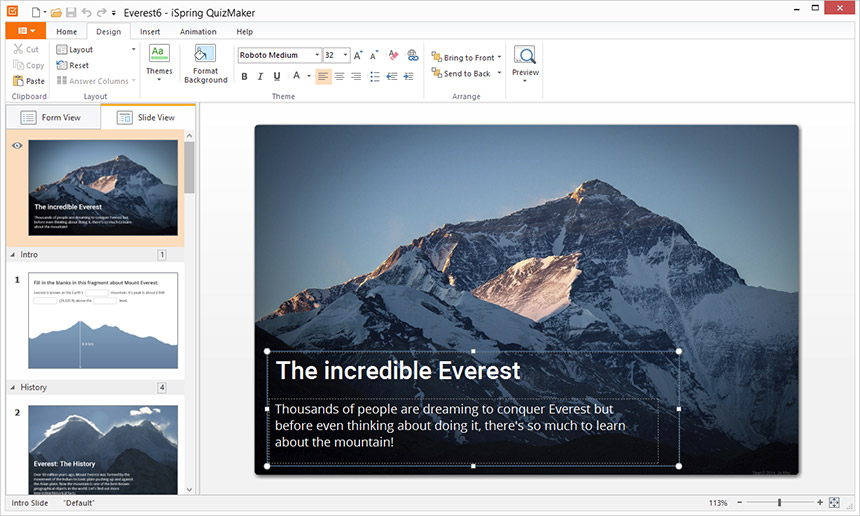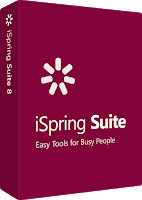 Some years ago I became acquainted with iSpring due to its ability to efficiently convert PowerPoint presentations and animations into Shockwave (.swf) files. At that time, there were too few tools available to perform this conversion, especially ones that allows for and retained inherent interactivity from PowerPoint to animated Shockwave, which made iSpring standout to developers.
Some years ago I became acquainted with iSpring due to its ability to efficiently convert PowerPoint presentations and animations into Shockwave (.swf) files. At that time, there were too few tools available to perform this conversion, especially ones that allows for and retained inherent interactivity from PowerPoint to animated Shockwave, which made iSpring standout to developers.
Given the history above, seeing iSpring grow from that simple converter to a robust eLearning development tool is akin to watching a favored relative grow into a responsible adult. I have kept up with the innovations and progress from them – such as iSpring effectively maneuvering the ‘SWF vs HTML5’ debate by allowing developers to publish in both platforms – I have had my expectations exceeded with the latest release of iSpring Suite 8. You can download and try iSpring Suite 8 for yourself with this link: http://www.ispringsolutions.com/ispring-suite.
Upon first opening PowerPoint and opening the iSpring toolbar, you will immediately notice the updated visual treatment of icons and general layout from its previous versions. In keeping with today’s current visual trends iSpring maintains this iconography in a flat and stylized manner, doing away with gradients, shadows, and other superfluous visuals on the tab menu buttons.
But this is not the only difference! There are many new innovations that sets iSpring Suite 8 apart, not only from its previous iterations, but from many of today’s rapid development tools in general.
Sure: Most of you already know that iSpring can make PowerPoint content into slick-looking published media packages; that you can easily adjust existing PowerPoint slides into different hierarchies or even branched pathways; and that it allows for various triggers to increase the interactivity. However, here are three additional innovations you should know.
- Screen Recording
iSpring now allows screencap in addition to its regular Record Audio and Record Video tools. For anyone creating software ‘simulations’ or even how-to videos, this is a huge ‘deal’. Being able to record on-screen interaction without needing to open a 3rd-party tool or software significantly improves content development. Available as a standalone tool – http://www.ispringsolutions.com/ispring-cam
- TalkMaster Conversation Simulation Tool
While not giving any ‘spoilers’, the iSpring’s Conversation Simulation is a must … especially for developers of corporate training or eLearning. While many of us have created similar ‘simulations’ with various tools, iSpring has now made this entire authoring process painless, easy to develop, and with the added bonus of built-in interactivity…all in one wallop. Available as a standalone tool – http://www.ispringsolutions.com/ispring-talkmaster
- Better Quiz and Video Editors
While iSpring has long had easy-to-use tools to create quizzes and do simple edits on video, the editors for both have been considerably improved for version 8. The video editor now allows for much more precision and polished editing, similar to professional editing software and the new quiz tool allows developers to make changes on-screen, resulting in faster development time.

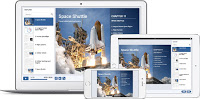 Of course, ‘under the hood’ iSpring Suite 8 has some other items that are just as exciting as the ones listed here. Those of us familiar with augmenting and enhancing similar rapid development tools with customized code snippets, scripts, and libraries will be pleased to find that iSpring can be extended this way, as well.
Of course, ‘under the hood’ iSpring Suite 8 has some other items that are just as exciting as the ones listed here. Those of us familiar with augmenting and enhancing similar rapid development tools with customized code snippets, scripts, and libraries will be pleased to find that iSpring can be extended this way, as well.
But, I’ll save that discussion for another post. For now go to iSpring’s website (https://www.ispringsolutions.com/ispring-suite/download.html), download the 30-day trial, try these new improvements out for yourself, and add your comments below.